What is Microsoft 365 Group Expiration Policy?
Discover the best practices to effectively manage lifecycles, improve visibility and keep your Microsoft 365 tenant tidy with a Group Expiration Policy
Within Microsoft 365, a Group Expiration Policy can be applied to your Teams, SharePoint Sites, Yammer Communities and mailboxes. As each of these workspaces is created as part of a Group, the Group Expiration Policy will apply to all of them.
Microsoft 365 Group Expiration Policies allow Administrators to set an expiration timeframe for any Microsoft 365 Group. Once applied, the policy will automatically remove unwanted and unused Teams, Sites and mailboxes to manage your environment, improve visibility and keep your tenant tidy.
Once the timeframe is set, Group owners will receive notification emails as the expiration date approaches to remind them to renew their Groups if they are still required.
Groups that are not renewed, along with all the other associated workspaces, such as the mailbox, Planner, SharePoint site, and Team, will automatically be soft-deleted when the expiration date is reached. Owners can recover soft-deleted groups during the next 30 days, when they are subsequently deleted from the tenant – permanently.
How to Apply a Group Expiration Policy
- Go to Microsoft 365 Admin Center > Azure Active Directory
- Once in Active AD, go to > Groups > Expiration
- Set the expiration policy for a group by providing a Group lifetime – the number of days the Group is to be available
- If there are no owners for the Group, add email contact details to ensure someone receives the renewal notifications
- Select which groups should have the expiration policy applied
- Save
A New Feature: Auto Renewal
As part of the Microsoft 365 Group Expiration Policy, auto-renewal is now switched on by default. This means that Groups which are being actively used will be automatically renewed and Group Owners need not take any action.
Actions that will Auto-Renew a Group:
- SharePoint – view, edit, download, move, share, or upload files. (Viewing a SharePoint page does not count.)
- Outlook – join a group, read or send a group message, or like a message (Outlook web).
- Teams – visit a Teams channel.
- Yammer – upload a document to SharePoint within the community
Limitations with a Group Expiration Policy
There are however, limitations to using these functions within Microsoft 365:
- The Group Expiration Policy is a premium feature and is only available with Azure AD Premium subscriptions, so effectively an Azure AD Premium license is required for every user who is a member of a Microsoft 365 Group that is configured for expiration – and this comes with a price tag.
- The Group Expiration Policy can only be enabled by a Global or User Administrator for your tenant.
- Only one expiration policy can be configured across all your Microsoft 365 Groups – or a selection of Groups – in an Azure AD organisation. You cannot apply different expiration policies for different group types – effectively one size fits all. This typically stops people using expiration policies as you may not want to apply the same expiry timeframe and process for every Group.
- If you want to apply the Group Expiration Policy to selected Groups only, there is a maximum limit of 500 groups. This may not be suitable for larger companies.
- A Microsoft 365 Group Expiration Policy must be set to a number of days, with a minimum of 30 days. This can be frustrating if you are running small projects with a fast turnaround or short completion timeframe.
- The only expiry action is soft-delete, and if the Group Owner does not renew the Group or the workspaces are not used, everything will be deleted after 30 days.
- Renewal notifications are only sent out by email on set days: 30 days, 15 days and 1 day before expiry. If they are ignored, the Group and associated workspaces will be soft-deleted, then permanently deleted 30 days later.
- The permanent deletion of content is a major concern when considering Microsoft Group Expiry Policies, as you may want to keep some of your conversations, files, lists and channels. As previously mentioned, when a Group is deleted, all workspaces are deleted too. For Microsoft Teams, an alternative archiving process is available – but this is a manual process. A retention policy can also be used to keep some of this content, such as conversations and files in a specific container for a set amount of days prior to deletion.
How to Apply Different Group Expiration Polices to all your Workspaces
Expiration policies are useful to manage lifecycles and maintain control of your Teams, SharePoint Sites, mailboxes and more.
With ProvisionPoint 365, there are no limitations to the number of different expiration policies you can apply. With our Service Definition templates, you can apply different lifecycle policies to each of your workspaces.
This means your project-based work can have a different expiry date to your standard department or business unit and you can even apply different timeframes and expiration policies for your Yammer Community, your Teams and your SharePoint Sites.
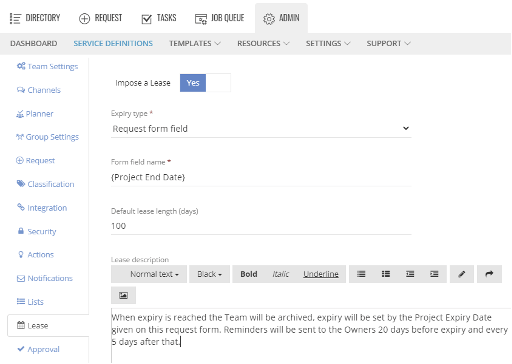
Use the metadata that you defined in ProvisionPoint 365 forms to collect and set the expiry date.
Here we can see a custom field called “project end date” where you can set the expiry date.
Alternatively, you can create a “project start date” field, add a lease length and ProvisionPoint 365 will automatically calculate the expiry date.
You could also just set the number of days for each workspace and ProvisionPoint 365 will automatically calculate the expiry date.
With ProvisionPoint 365, you can also customise and control renewal reminders, by setting when they will be sent and who will receive them.
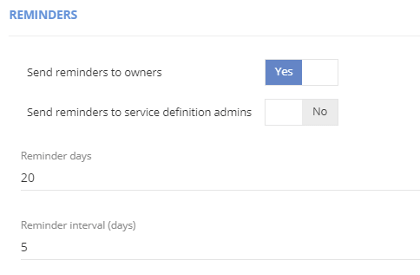
ProvisionPoint 365 also includes a variety of different expiry actions that be applied to your workspaces. These include:
- archiving for Teams (this will leverage native archiving functions applied directly in Microsoft Teams)
- notifications to owners and administrators
- soft delete as per Microsoft 365
Each Service Definition can have a unique set of expiry actions, giving you complete flexibility and greater control of all your workspaces across the organisation.
In this example, reminders will be sent to Owners 20 days before the expiry date and then every 5 days after that until the expiry date is reached.
This offers greater flexibility in managing the lifecycle of your Teams, SharePoint Sites, planner plans and more.
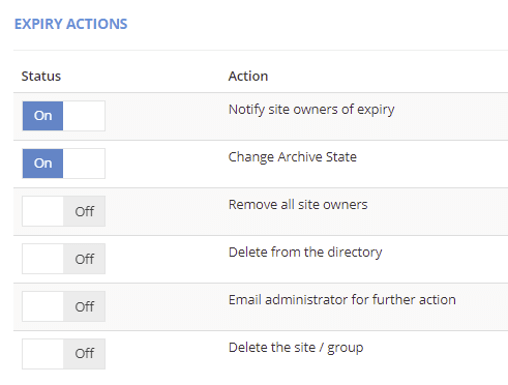
Owners can use ProvisionPoint 365 Actions to update the lease and expiry date or delete the workspace before the end of its lifecycle. This self-service option empowers users and reduces pressure on IT admin to manage workspace lifecycles effectively.
In ProvisionPoint 365, there is no minimum workspace lifecycle length, so you can use ProvisionPoint 365 to set a short lifecycle – even less than 30 days – for a quick turnaround project to keep your tenant clean and tidy.
Managing teams and channels is important so that you can work in a compliant, well governed way. With the ability to customise expiration timeframes for every workspace, ProvisionPoint 365 adds real flexibility to your expiration and lifecycle policies. Users are empowered to manage the lifecycle of their own workspaces, which in turn reduces your help desk workload.
It’s also cost effective – as no additional licensing is required for Azure to apply these lifecycle features across your organisation. Find out more about ProvisionPoint 365 Lifecycle Management so you can implement improved Microsoft 365 governance and create compliant workspaces.
